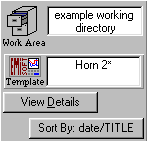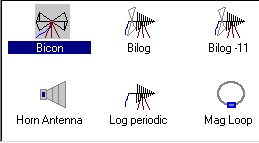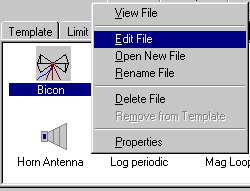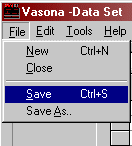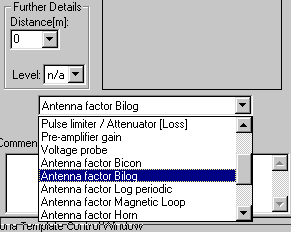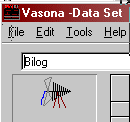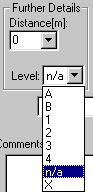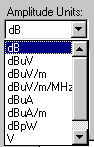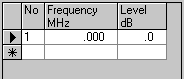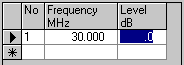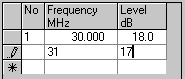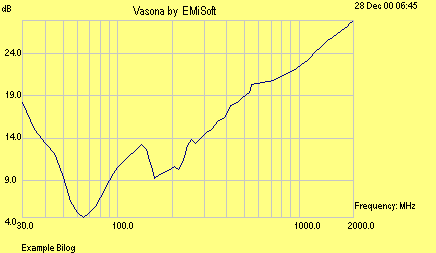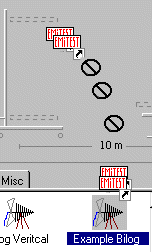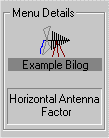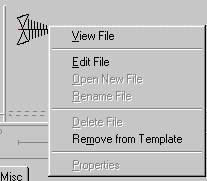| Purpose | |||||||||
This
training modules steps you through Antennas and how to deal with them,
including:-
|
|||||||||
| Antenna Factors: Important points | |||||||||
| Number
of points Dependent how you configure Vasona, the antenna factors used may be limited to the number of points which the analyser can accept, ie for the HP8546A this is 80points. Frequency Order + Zero Points need to be entered in frequency order, a sort facility is available, or click on the Frequency Label. In addition, files should not contain a 0 in the frequency column, the Log of 0 is not a valid number. Overall Correction Factor Vasona uses the frequency points in this file as a reference. For example it will ONLY add associated cable losses, pre-amplifier gains at the frequencies contained in this reference file. You should look at your factors carefully to ensure that all variations have been covered. Antenna Calibration The antenna factors used during assessment must be those supplied by a calibration laboratory. There are many ways to calibrate antennas, we recommend using free space factors. Please note antenna factors are dependent upon the following:- 1. Antenna height 2. Polarisation 3. Measurement distance 4. Particular in vertical polarization, which way up the antenna is ! ....... plus the obvious type, manufacturer and geometry. Further advice should be sort from calibration laboratories which have experience with antennas, for example NPL in the UK, and Liberty Labs in the US. |
|||||||||
| Update Antenna Factors | |||||||||
| No | Function | Form | Description | ||||||
| 1. | Select Menu + View Antennas | Main Menu |
Select the Antenna TAB. You will then see a selection of antennas.
|
||||||
| 2. | Select Antenna | Main
Menu + DataSET |
From these antennas, move your mouse over the
one you want to edit, right-mouse button click, select "Edit File". |
||||||
| 3. | Save
file DataSET |
DataSET |
|
||||||
| Creating Antenna Factors | |||||||||
| No | Function | Form | Description | ||||||
| 1. | Select
Menu + View Antennas |
Main Menu |
Select the Antenna TAB. You will then see a selection of antennas.
|
||||||
| 2. | Open DataSET Menu | Main
Menu + DataSET |
Right mouse button click within the ICON
display section. Then select "Open New File". |
||||||
| 3. | Select File Type | DataSET |
|
||||||
| 4. | Update DataSET | DataSET |
|
||||||
| 4. | Update
Values in DataSET |
DataSET |
|
||||||
| 5. | Plot
from within DataSET
Upon completion of the DataSET input it may be useful to plot the points to view if you have made any mistakes. To do this perform the following:- 1. Select Tools from the menu bar.
|
||||||||
| 5. | Save
file DataSET |
DataSET |
|
||||||
| Selecting Your New Antenna Factors | |||||||||
| No | Function | Form | Description | ||||||
|
Open Vasona, and do NOT run a template, you can not select a new antenna factor once a test has begun. |
|||||||||
| 1. | Select Antenna in your template | Main Menu | Open
Vasona and select your
Radiated Emission Template.
Select the Antenna TAB. You will then see a selection of antennas.
|
||||||
| 2. | Drag Antenna. | Main Menu |
|
||||||
| 3. | Verification of which antenna is loaded. | Main Menu |
|
||||||
| The other details.... |
| HDR.Expert, EMiSoft © 1997-2019 [Trademarks mentioned herein are the property of their respective owners.] |